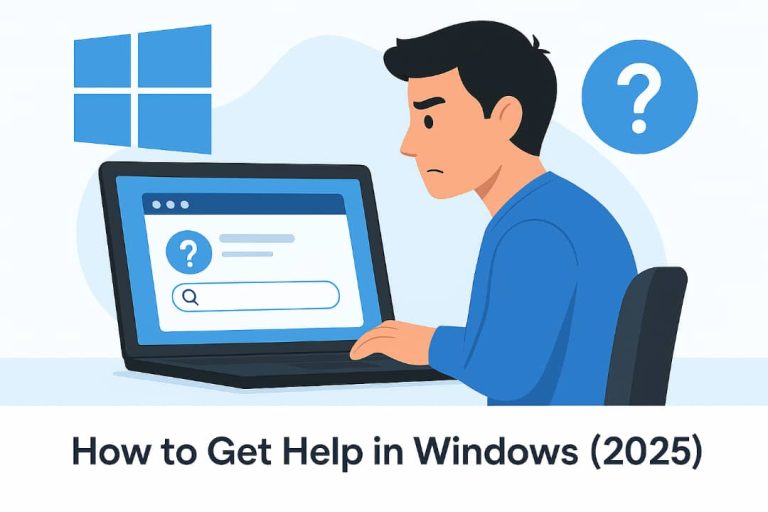How to Get Help in windows (Windows 10 or 11)
Getting assistance on a Windows PC is easier than you might think. Whether you’re puzzled by a new setting, facing an error, or just want to learn a shortcut, Windows offers many built-in help tools and support channels. From the taskbar search box and Settings help links to the Get Help app and online support forums, there are ways to get help in this computer (Windows 10, 11, or any supported version) for virtually any issue. This guide walks you through all the main methods step by step, so beginners can quickly find solutions, and even includes a handy table of scenarios vs. fixes. Ready to fix common Windows problems and learn Windows tips? Let’s dive in.
1. Search the Taskbar and Use Settings Help
One of the quickest ways to get help is right on your PC:
- Use the search box on the Taskbar: Click the magnifying glass (or press
Win+S) and type a question or keywords (for example, “how to fix Wi-Fi” or “printer not working”). - Click “Get help” in Settings: Many Settings pages include a “Get help” link or a question-mark icon.
- Try the Tips app: Search for the Tips app from the Start menu and explore helpful tutorials.
- Look up help for files and apps: Click any “Help” menu or “?” icons inside apps for documentation.
2. Use the Get Help App and Built-In Troubleshooters
- Get Help App: Press the Windows key, type “Get Help”, and open the app. You can describe your issue in plain English.
- Built-in Troubleshooters: Go to Settings > System > Troubleshoot or Update & Security > Troubleshooters.
- System Diagnostics: Use Event Viewer, Reliability Monitor, or
sfc /scannowfor deeper issues. - Settings App Search: Use the search bar at the top of Settings pages to find relevant help articles.
3. Contact Microsoft and Community Support
- Microsoft Support Website: Visit support.microsoft.com/windows.
- Contact Microsoft Support: Use their Contact page for chat or call options.
- Microsoft Community Forums: Visit answers.microsoft.com.
- Social Media and Blogs: Search YouTube or Google for trusted guides.
4. Remote and In-Person Assistance
- Quick Assist: Use
Win+Ctrl+Qor search Quick Assist to share your screen with someone else. - Local Tech Support: Visit a trusted repair shop or ask an IT-savvy friend.
5. Bonus Tips for Faster Help
- Be specific in your searches (use exact error codes).
- Keep Windows updated regularly.
- Use Windows Security for malware scans.
- Take notes of error codes or attempted fixes.
- Use the Feedback Hub app to report bugs.
Summary Table: When to Use Each Help Method
| Situation / Need | Windows Built-in Help | Other Resources |
|---|---|---|
| Learn about a setting or feature | Use Settings > Get Help link Search in Start menu |
support.microsoft.com Tech blogs, tutorials |
| Fix a common issue | Run a troubleshooter Use Get Help app |
Search support.microsoft.com Use forums (Reddit, etc.) |
| Ask a specific question | Try Get Help or Tips app | Post on tech forums Contact Microsoft |
| Need one-on-one assistance | Use Quick Assist | In-person or remote help |
| System won’t start | Use Safe Mode or Recovery tools | Professional repair or Microsoft support |
What to Do Next
Now you have a full toolkit for getting help in Windows! The next time you’re stuck, remember to use the search box, Settings help, Get Help app, troubleshooters, and Microsoft’s support resources. These methods cover everything from quick fixes to live help. If this guide helped you, keep it handy or bookmark our blog for future reference. And don’t hesitate to reach out to Microsoft Support or community forums when needed. Good luck, and happy troubleshooting!